The Minecraft game has many interesting features that makes you more creative while playing it. One of the amuzing features of the Minecraft is the Map add-on which makes possible for you to know your exact location and also navigate around you. If you want to know how to install Minecraft PE maps on Android and iPhone devices, then follow this guide.
How to Install Minecraft PE Maps on Android Phones
To install any Minecraft PE maps of your choice on your android device, follow these steps:

- Go to the mncrftmods.com website and choose the map you want to download.
- Before you download, check if the file has the extension of .zip then download it. But If the file is saved with .mcworld, you can also download it.
- When the file has completely downloaded, then you open a file manager on your android phone, then look for the downloaded map file and unzip the file, if the file has the extension of .mcworld, you rename the extension to .zip.
- When the file has unzipped, copy the folder of the Map and paste it in this path: games->com.mojang->minecraftWorlds.
- Then launch your Minecraft game and click on play, you will see the Map on your list of available Maps.
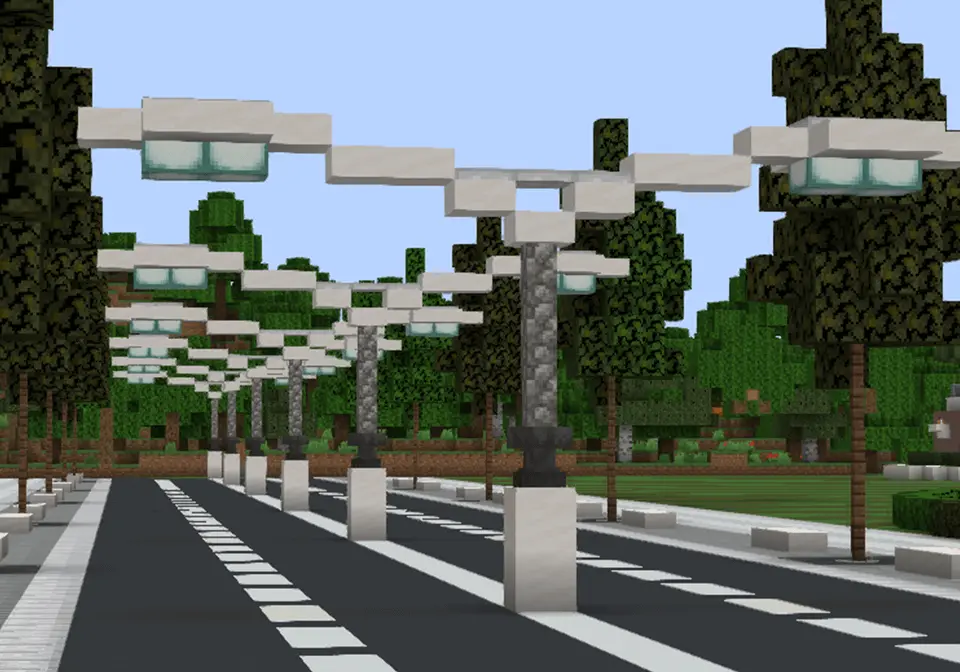
Installing Minecraft Pocket Edition Maps on iPhones
To install any Minecraft PE maps of your choice on your iPhone device, follow these steps:
- Go to the MCPE website and click on the Map you wish to download.
- Search for the file with an extension of .zip, If you cant find a file with that Extension, then download the file with the extension of .mcworld.
- You need a file manager to complete the installation so you go to App Store and download Documents by Readdle app.
- Now launch the Documents by Readdle app and go to iTunes File. You will find the downloaded Map file there
- Then rename the Map file from .mcworld to .zip.
- Then you unzip the file and click the share Option.
- Then you navigate to this path: On my iPhone-> Minecraft->games->com.mojang->MinecraftWorlds.
- Then you save the file in that path and exit.
- Navigate and launch your Minecraft game, Click play and the map will be shown in your list of available Maps.

Now that you have learn how to install Maps on your android device and iPhone devices, you can install any map of your choice, navigate the map and have a lot of fun. Cheers



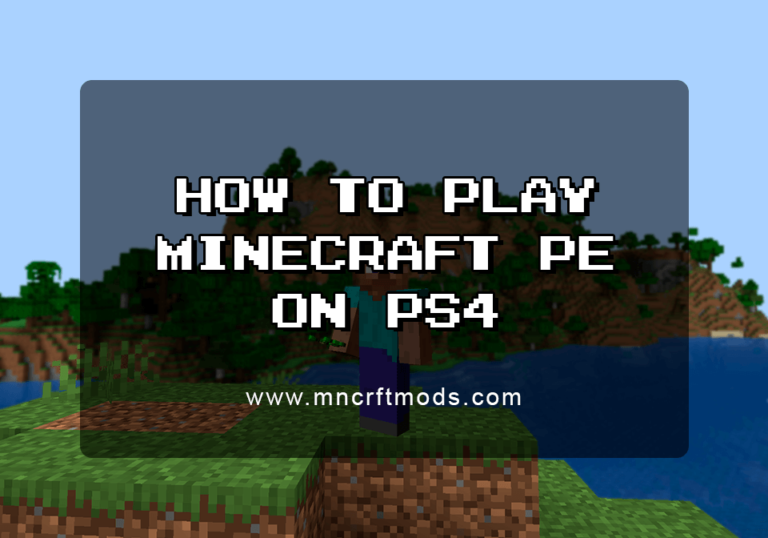
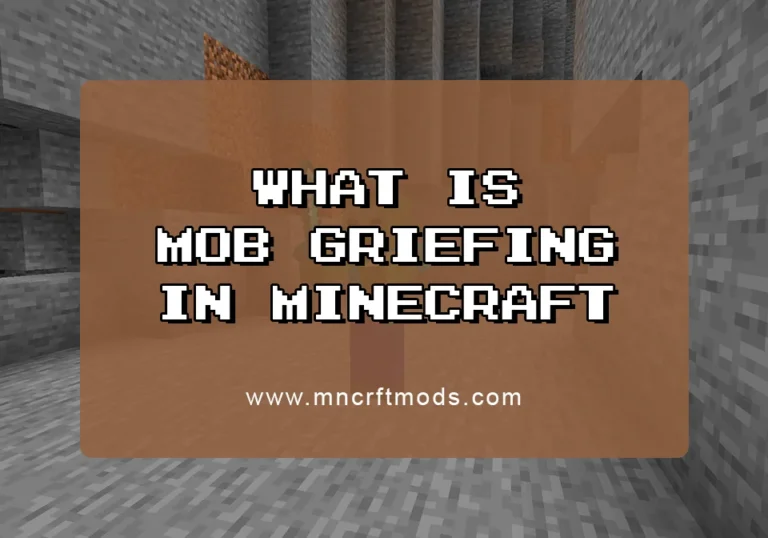
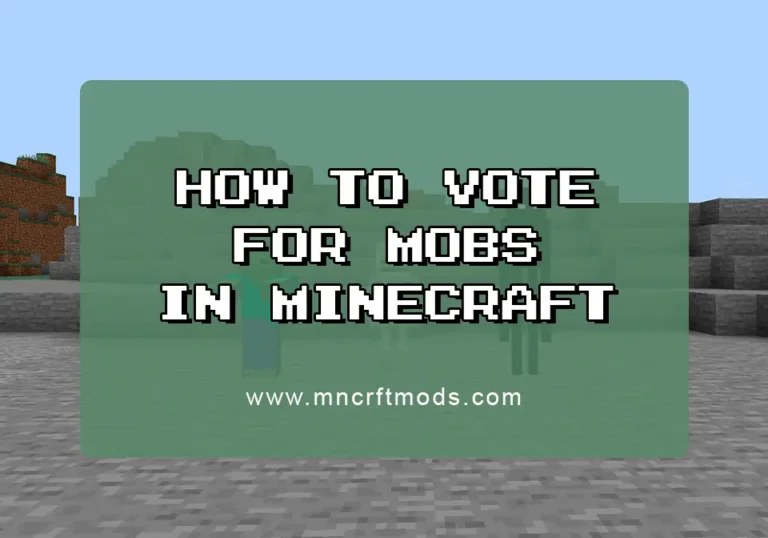
How to Install Minecraft Pocket Edition Maps on Android and iPhone