The player may be tired of the same old textures in Minecraft PE. One can take matters into their own hands and create a texture pack to change everything from the look of water to the way that blocks appear as one mines them. This guide will show you how to make a texture pack for Minecraft PE to stand out from other players and have fun creating something new.
What is a Texture Pack?
A texture pack is an add-on for the game that will change the appearance of in-game objects, blocks, and other textures. Talented artists and programmers who use their skills to change up the look of the game create texture packs.
Some people enjoy playing with different textures while others like to have something new every occasionally. Texture packs also allow players to share what they think Minecraft should look like.
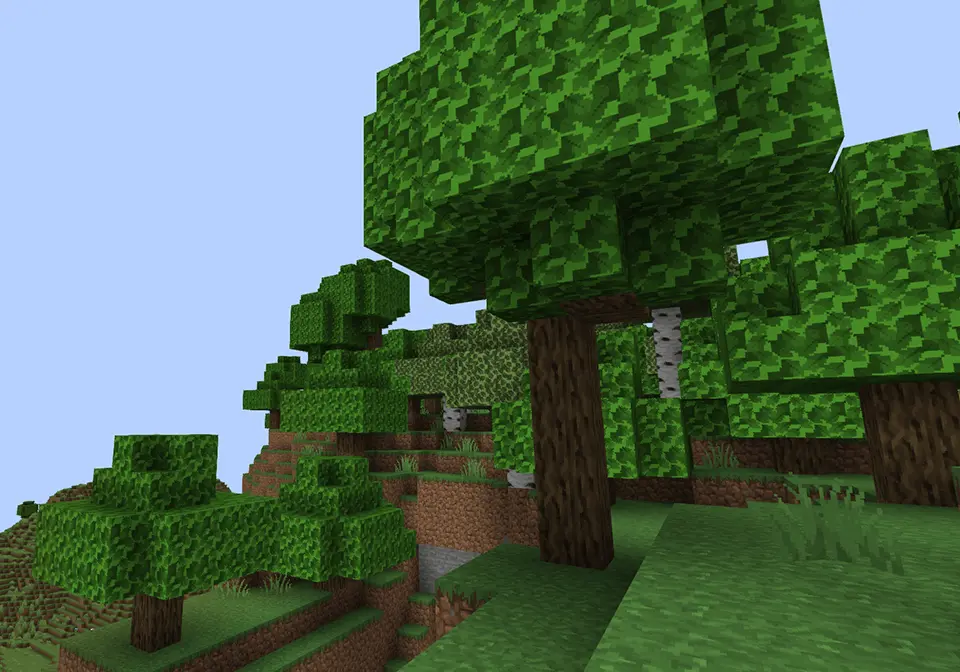
What Will I Need to Create My Own?
For one to create their texture pack, you will need the following:
- A copy of Minecraft Pocket Edition. Note that some features might be inaccessible if one does not have a premium account.
- Graphics editing software such as Photoshop or Gimp.
- An internet connection and plenty of free time.
- Download the latest version of Minecraft on any device.
- Copy and paste your new textures into saves in the game’s folder on your desktop. Remember to keep backups! If something goes wrong while making the textures, one can go back to a previous iteration without losing any progress.
Launch MCPE and enjoy!
The Colour Scheme
The first step is selecting the colour palette. The colours one chooses will impact the overall look of the texture pack, so it is important to choose wisely.
Popular choices are
- Pastel colours (pink, blue)
- Grayscale with coloured accents
- Bright colours (purple, red)
- Dark colours (black, brown)
There are many ways to design a good texture pack; some may require more time than others. For example, if the player wants bright colours in their theme, they will need to take screenshots and edit them manually since most editing programs do not offer this option.

However, if a person likes grayscale or dark shades with colourful accents instead of one solid colour, it would be easier since all of these colours can be achieved by adjusting brightness and contrast levels in most editing programs.
There are also websites where one can upload images and create texture packs based on their settings, making things even simpler. Players might also consider asking other players what kind of textures they prefer because, chances are, someone out there has already created something similar to what one has in mind.
How to Make a Texture Pack for Minecraft PE
A player may want their texture pack; they will need a few things. First, they will need image editing software capable of making. PNG images and exporting them as. JPG files.
Once they have the software, colours and textures needed to be available in-game, for example, if you want your texture pack to be red, you will need the red dye block or any other red block or object with the colour red.
To find all the blocks and objects with certain colours or textures:
- Go into game mode.
- Press F3.
- Press I.
- Press B.
Pressing these three buttons should bring up all blocks with a certain colour or texture within range. You can then highlight the desired block by clicking on it. You can now use this highlighted block to make your texture pack by pressing Ctrl+C, then opening up Paint or Photoshop and pressing Ctrl+V.
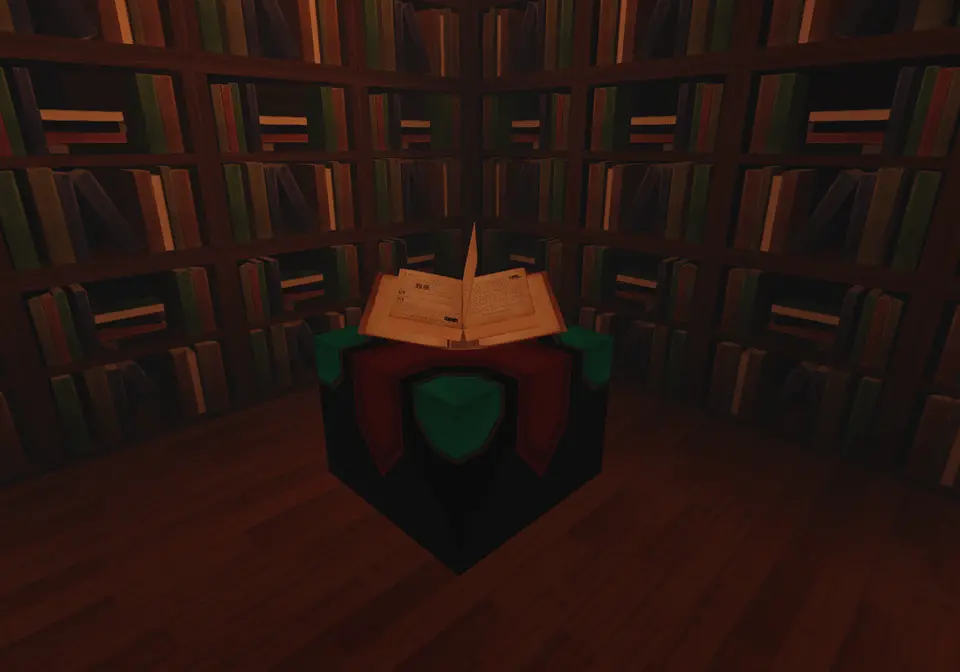
When you are done saving your new file as a . PNG, remember to re-highlight Minecraft PE and hit Ctrl+C again before going back into Paint or Photoshop and hitting Ctrl+V again. Repeat this process until you have created all the textures for your new texture pack!
Bottom Line
One must first have a copy of the game to create a texture pack for Minecraft Pocket Edition. Once they have done that, they will need access to a graphics-editing program that can make. PNG images and export them as. JPG images.


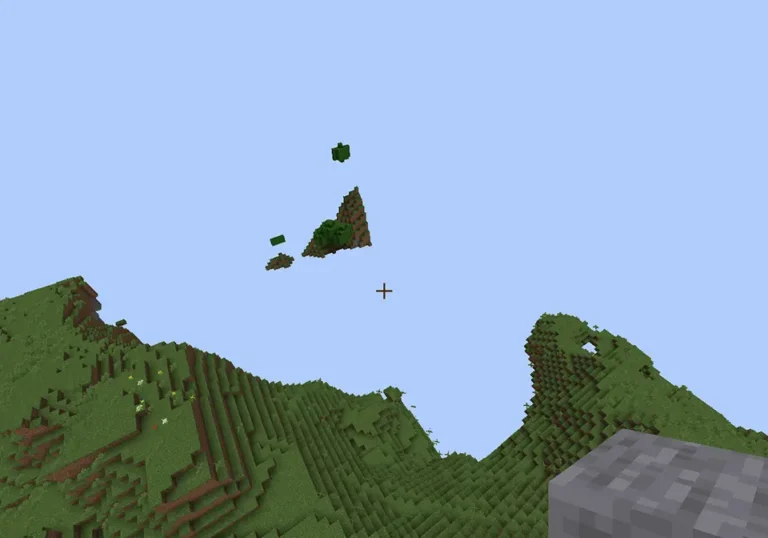
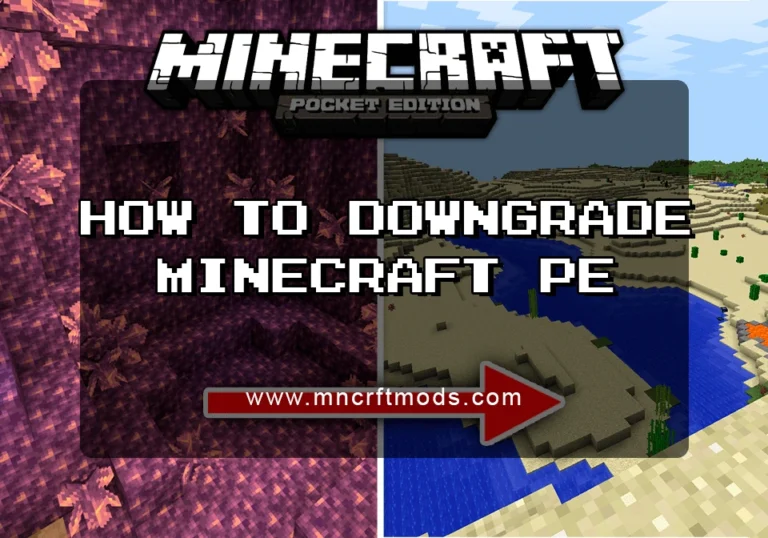
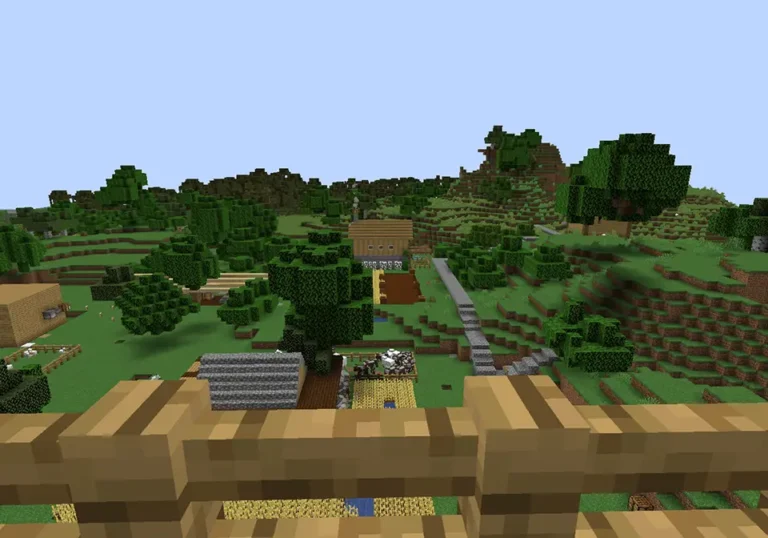
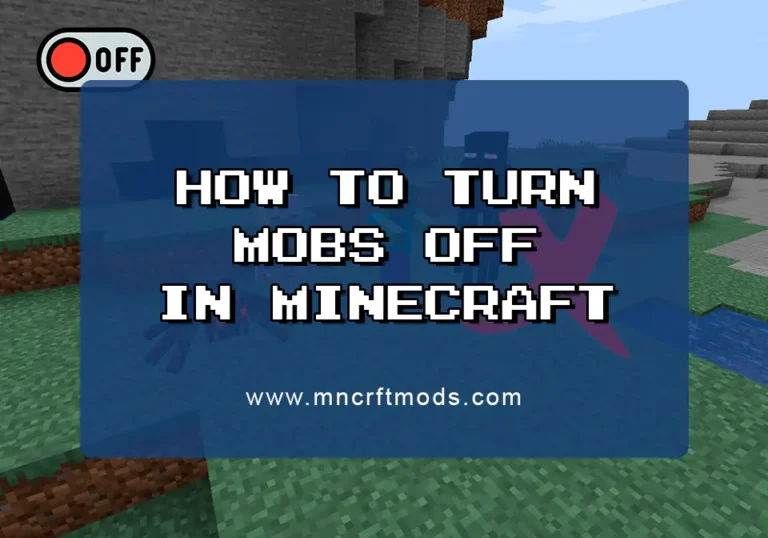
How to Create a Minecraft PE Texture Pack